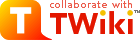TWiki Access Control
Restricting read and write access to topics and webs, by Users and groups TWiki Access Control allows you restrict access to single topics and entire webs, by individual user and by user Groups. Access control, combined with TWikiUserAuthentication, lets you easily create and manage an extremely flexible, fine-grained privilege system.An Important Control Consideration
Open, freeform editing is the essence of WikiCulture - what makes TWiki different and often more effective than other collaboration tools. For that reason, it is strongly recommended that decisions to restrict read or write access to a web or a topic are made with great care - the more restrictions, the less Wiki in the mix. Experience shows that unrestricted write access works very well because:- Peer influence is enough to ensure that only relevant content is posted.
- Peer editing - the ability for anyone to rearrange all content on a page - keeps topics focused.
- In TWiki, content is transparently preserved under revision control:
- Edits can be undone by the TWikiAdminGroup (the default administrators group; see #ManagingGroups).
- Users are encouraged to edit and refactor (condense a long topic), since there's a safety net.
- Create broad-based Groups (for more and varied input), and...
- Avoid creating view-only Users (if you can read it, you should be able to contribute to it).
Permissions settings of the webs on this TWiki site
| Web | Sitemap | VIEW | CHANGE | RENAME | |||
|---|---|---|---|---|---|---|---|
| Listed | DENY | ALLOW | DENY | ALLOW | DENY | ALLOW | |
| Main ... | on | ||||||
| TWiki ... | on | TWikiAdminGroup | TWikiAdminGroup | ||||
| Sandbox ... | on | ||||||
- A blank in the the above table may mean either the corresponding control is absent or commented out or that it has been set to a null value. The two conditions have dramatically different and possibly opposed semantics.
- TWikiGuest is the guest account - used by unauthenticated users.
- The TWiki web must not deny view to TWikiGuest; otherwise, people will not be able to register.
Authentication vs. Access Control
Authentication: Identifies who a user is based on a login procedure. See TWikiUserAuthentication. Access control: Restrict access to content based on users and groups once a user is identified.Users and Groups
Access control is based on the familiar concept of Users and Groups. Users are defined by their WikiNames. They can then be organized in unlimited combinations by inclusion in one or more user Groups. For convenience, Groups can also be included in other Groups.Managing Users
A user can create an account in TWikiRegistration. The following actions are performed:- WikiName and encrypted password are recorded using the password manager if authentication is enabled.
- A confirmation e-mail is sent to the user.
- A user home page with the WikiName of the user is created in the Main web.
- The user is added to the TWikiUsers topic.
Managing Groups
Groups are defined by group topics located in theMain web, such as the TWikiAdminGroup. To create a new group, visit TWikiGroups and enter the name of the new group ending in Group into the "new group" form field. This will create a new group topic with two important settings: -
Set GROUP = < list of Users and/or Groups > -
Set ALLOWTOPICCHANGE = < list of Users and/or Groups >
-
Set GROUP = Main.SomeUser, Main.OtherUser, Main.SomeGroup
-
Set ALLOWTOPICCHANGE = Main.TWikiAdminGroup
The Super Admin Group
By mistyping a user or group name in the settings, it's possible to lock a topic so that no-one can edit it from a browser. To avoid this, add the WikiNames of registered administrators to the super admin group topic calledTWikiAdminGroup. The name of this topic is defined by the {SuperAdminGroup} configure setting. Example group setting: -
Set GROUP= Main.ElizabethWindsor, Main.TonyBlair
Restricting Access
You can define who is allowed to read or write to a web or a topic. Note that some plugins may not respect access permissions.- Restricting VIEW blocks viewing and searching of content.
- Restricting CHANGE blocks creating new topics, changing topics or attaching files.
- Restricting RENAME controls who is allowed to rename, move or delete a topic.
- To rename, move or delete a topic, the user also also needs VIEW and CHANGE permission. They also need CHANGE access to change references in any referring topics (though the rename can proceed without this access), and CHANGE access to the target topic.
- Restricting MANAGE controls access to certain management functions, such as 'create web'. It must be set in the TWiki web.
Controlling access to a Web
You can define restrictions of who is allowed to view a TWiki web. You can restrict access to certain webs to selected Users and Groups, by:- authenticating all webs and restricting selected webs: Topic access in all webs is authenticated, and selected webs have restricted access.
- authenticating and restricting selected webs only: Provide unrestricted viewing access to open webs, with authentication and restriction only on selected webs.
- You can define these settings in the WebPreferences topic, preferable towards the end of the topic:
-
Set DENYWEBVIEW = < comma-delimited list of Users and Groups > -
Set ALLOWWEBVIEW = < comma-delimited list of Users and Groups > -
Set DENYWEBCHANGE = < comma-delimited list of Users and Groups > -
Set ALLOWWEBCHANGE = < comma-delimited list of Users and Groups > -
Set DENYWEBRENAME = < comma-delimited list of Users and Groups > -
Set ALLOWWEBRENAME = < comma-delimited list of Users and Groups >
-
-
Set ALLOWWEBVIEW =
-
Set DENYWEBVIEW =
Controlling access to a Topic
- You can define these settings in the WebPreferences topic, preferable towards the end of the topic:
-
Set DENYTOPICVIEW = < comma-delimited list of Users and Groups > -
Set ALLOWTOPICVIEW = < comma-delimited list of Users and Groups > -
Set DENYTOPICCHANGE = < comma-delimited list of Users and Groups > -
Set ALLOWTOPICCHANGE = < comma-delimited list of Users and Groups > -
Set DENYTOPICRENAME = < comma-delimited list of Users and Groups > -
Set ALLOWTOPICRENAME = < comma-delimited list of Users and Groups >
-
-
Set ALLOWTOPICVIEW =
-
Set DENYTOPICVIEW =
Controlling access to Attachments
Attachments are referred to directly, and are not normally indirected via TWiki scripts. This means that the above instructions for access control will not apply to attachments. It is possible that someone may inadvertently publicise a URL that they expected to be access-controlled. The easiest way to apply the same access control rules for attachments as apply to topics is to use the Apachemod_rewrite module, and configure your webserver to redirect accesses to attachments to the TWiki viewfile script. For example,
ScriptAlias /twiki/bin/ /filesystem/path/to/twiki/bin/
Alias /twiki/pub/ /filesystem/path/to/twiki/pub/
RewriteEngine on
RewriteCond %{REQUEST_URI} !^/+twiki/+pub/+TWiki/+.+
RewriteRule ^/+twiki/+pub/+([^/]+)/+((([^/]+)/+)+)(.+) /twiki/bin/viewfile/$1/$4?filename=$5 [L,PT]
</verbatim
That way all the controls that apply to the topic also apply to attachments to the topic. Other types of webserver have similar support.
__Note:__ Images embedded in topics will load much slower since each image will be delivered by the =viewfile= script.
---+++ How TWiki evaluates ALLOW/DENY settings
When deciding whether to grant access, TWiki evaluates the following rules in order (read from the top of the list; if the logic arrives at *PERMITTED* or *DENIED* that applies immediately and no more rules are applied). You need to read the rules bearing in mind that VIEW, CHANGE and RENAME access may be granted/denied separately.
1 If the user is a [[#SuperAdminGroup][super-user]]
* access is *PERMITTED*.
1 If DENYTOPIC is set to a list of wikinames
* people in the list will be *DENIED*.
1 If DENYTOPIC is set to _empty_ ( i.e. <tt>Set DENYTOPIC =</tt> )
* access is *PERMITTED* _i.e_ no-one is denied access to this topic
1 If ALLOWTOPIC is set
1 people in the list are *PERMITTED*
1 everyone else is *DENIED*
* Note that this means that setting ALLOWTOPIC to empty _denies access to everyone except admins_ (unless DENYTOPIC is also set to empty, as described above)
1 If DENYWEB is set to a list of wikiname
* people in the list are *DENIED* access
1 If ALLOWWEB is set to a list of wikinames
* people in the list will be *PERMITTED*
* everyone else will be *DENIED*
* Note that setting ALLOWWEB to empty _denies access to everyone except admins_
1 If you got this far, access is *PERMITTED*
---++ Access Control quick recipes
---+++ Obfuscating Webs
Another way of hiding webs is to keep them hidden by not publishing the URL and by preventing the ==all webs== search option from accessing obfuscated webs. Do so by enabling the ==NOSEARCHALL== variable in %WEBPREFSTOPIC%:
* ==Set <nop>NOSEARCHALL = on==
This setup can be useful to hide a new web until content its ready for deployment, or to hide view access restricted webs.
__%X% Note:__ Obfuscating a web without view access control is *very* insecure, as anyone who knows the URL can access the web.
---+++ Authenticate all Webs and Restrict Selected Webs
Use the following setup to authenticate users for topic viewing in all webs and to restrict access to selected webs. Requires TWikiUserAuthentication to be enabled.
1. *Restrict* view access to selected Users and Groups. Set one or both of these variables in its %WEBPREFSTOPIC% topic:
* ==Set <nop>DENYWEBVIEW = < list of Users and Groups >==
* ==Set <nop>ALLOWWEBVIEW = < list of Users and Groups >==
* __Note:__ =DENYWEBVIEW= is evaluated before =ALLOWWEBVIEW=. Access is denied if the authenticated person is in the =DENYWEBVIEW= list, or not in the =ALLOWWEBVIEW= list. Access is granted in case =DENYWEBVIEW= and =ALLOWWEBVIEW= is not defined.
---+++ Authenticate and Restrict Selected Webs Only
Use the following setup to provide unrestricted viewing access to open webs, with authentication only on selected webs. Requires TWikiUserAuthentication to be enabled.
1. *Restrict* view access to selected Users and Groups. Set one or both of these variables in its %WEBPREFSTOPIC% topic:
* ==Set <nop>DENYWEBVIEW = < list of Users and Groups >==
* ==Set <nop>ALLOWWEBVIEW = < list of Users and Groups >==
* __Note:__ =DENYWEBVIEW= is evaluated before =ALLOWWEBVIEW=. Access is denied if the authenticated person is in the =DENYWEBVIEW= list, or not in the =ALLOWWEBVIEW= list. Access is granted in case =DENYWEBVIEW= and =ALLOWWEBVIEW= is not defined.
---+++ Hide Control Settings
__%T% Tip:__ To hide access control settings from normal browser viewing, place them in HTML comment markers.
<blockquote>
==<!--== <br />
== * Set <nop>DENYTOPICCHANGE = %MAINWEB%.<nop>SomeGroup== <br />
==-->==
</blockquote>
%STOPINCLUDE%
__Related Topics:__ AdminDocumentationCategory, TWikiUserAuthentication, TWiki:TWiki.TWikiAccessControlSupplement
-- __Contributors:__ TWiki:Main.PeterThoeny, TWiki:Main.MikeMannix, TWiki:Main.CrawfordCurrie
Ideas, requests, problems regarding TWiki? Send feedback
Note: Please contribute updates to this topic on TWiki.org at TWiki:TWiki.TWikiAccessControl